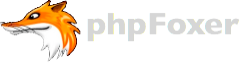Hello phpFox fans!
Great news for everyone today: phpFox released new Videos app which supports direct video uploading. You can find details below:
“phpFox makes it easy to share video from Youtube, Vimeo, Dailymotion, Mp4, Facebook or upload video directly from computers.”
phpFox Videos app's settings
Feature List
1 . Feed
- Allow users to share videos to feed by using link or uploading files
- Allow users to share videos to their walls or friend's walls
- While sharing video, users can view file size limit
- While sharing video, users can select privacy for it
- User can drag and drop file while sharing video
- Users can like, share, report the video feed
2 . Main Videos Page
- Allow users to browse all videos and see some information for each video as: title, posted by, total view, etc
- Users can search video, sort or filters by some criteria
- Users can view videos in a specific category
- Allow users to sponsor their videos
- Allow users to sponsor video in feed
- Moderators can use mass actions to manage videos as delete, approve, feature videos
- Moderator can sponsor or feature a specific video
- Users can view their own videos in My Videos page
- Users can view their friends' videos in Friends' Videos page
- Moderator can approve all pending videos in Pending Videos page
3 . Video Detail Page
- Display all information of video as: title, description, category, total views
- Play video directly in the detail page
- Support social sharing via Addthis
- Owner / Moderator can perform some actions as: edit, delete, sponsor in feed, sponsor/un-sponsor, feature/un-feature, approve
- Users can perform some actions as: like, comment, share, report
- Has Suggestion block to suggest videos which have the same category with the current one
4 . Share Video
- Allow users to share video from other source as Youtube, Facebook, Vimeo, Dailymotion and so on
- Title and description of videos got from some sources can be parsed directly and put into the sharing form
- Allow users to upload video from local server
- Allow users to store videos on local server or S3. Support CDN in case store on local server
- Allow users to drag and drop video in case uploading
- Integrate with CKEditor to edit video's description
- Allow users to add title, description, category of video
5 . Privacy Settings
- Allow users to configure the default privacy for their new videos
6 . Back End - Dashboard and Site Statistics
- View all videos as well as pending videos
7 . Back End - App Settings
- Configure to use pagination or load more in search page (apply from 4.6.0)
- Configure the number of videos will be shown on some blocks as Featured Videos, Sponsored Videos, Suggestion
- Configure to show / hide videos which created in Page / Group into the All Video page of Video app (apply from 4.6.0)
- Enable / disable providers as: upload video, Youtube, Facebook, Vimeo and so on
- Configure Zencoder / S2 Account
- Select video processing (S3 or local server)
- Configure SEO meta keywords and SEO meta description
- Configure FFMPEG
8 . Back End - User Group
- Configure all settings for each user group
9 . Back End - Manage Categories
- Can add, edit, delete, re-order caegories
- When delete category, admin has some options to choose ++ Remove all items belong with this category ++ Select another category to move all items ++ Leave the items no category (items aren't required category)
10 . Migrate videos from phpFox V3 to this new app
11 . Migrate videos from the old Video app to this new one
12 . Use global time stamp instead of having its own
13 . Configure the responsive size, number of item in each block (apply from 4.6.0)
Notice:
- This app is applied for Neutron Pro package only. Refer to https://www.phpfox.com/ to see all packages.
- This app is currently compatible with phpFox 4.5.2 or later
- If you install this app, it will replace the current video core app
- Some feature will be applied from phpFox 4.6.0
Installation Guide
Please follow below steps to install new phpFox Video app:
- Give 777 permission for folder /PF.Site/Apps/core-videos/.
- Install the Video app from the store.
- Clear cache on your site
To upload videos to your own server you'll need to configure FFMPEG. This is the last setting on Settings page in AdminCP. You can ask your hosting provider about FFMPEG path on your server, it may look like "/home/ffmpeg/ffmpeg". When you entered it, on FFMPEG Video Utilities page you'll see something similar:
If everything's okay you will be able to switch your upload method from Zencoder + S3 to FFMPEG on Settings page like below
Then video upload page will show an option to select a file and upload it.
Once video details are done you'll probably need to wait a few minutes while your server's FFMPEG will encode the video.