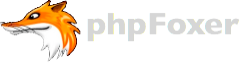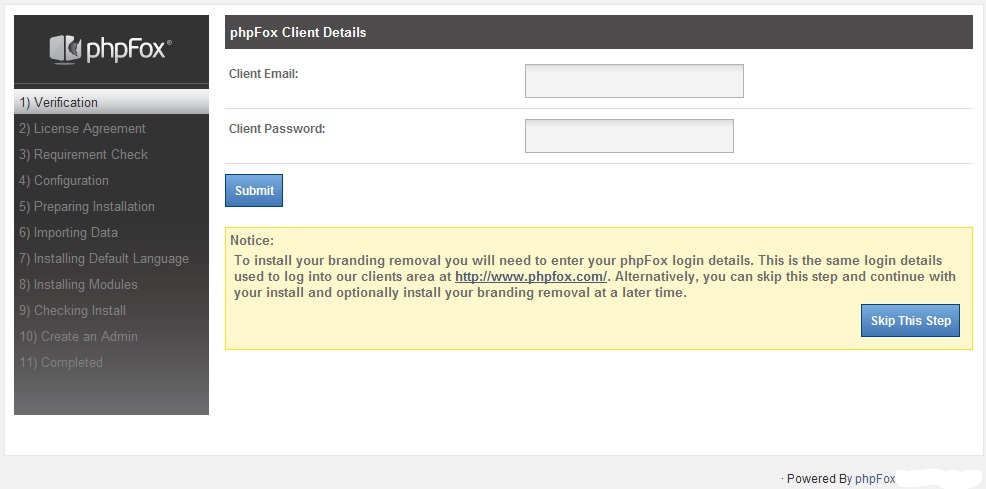A lot of potential phpFox users asking us a question: how to install phpFox v4? The answer is simple: there are 5 quick steps to do this.
STEP 1
At first you need to download and unzip the phpFox package (in our case version 4.4.1b2 is the latest one) from client area (https://clients.phpfox.com/) to your web root directory. Also you can download package after you purchase the license.
After this step you will see next file structure:
STEP 2
After you have uploaded all the files and folders. You need to provide full read and write permissions (777) to the following 2 folders (PF.Base, PF.Site) and change file attributes (you can do this using right click):
STEP 3
Enter to your web browser and visit your site. For example, if your domain is mysite.com you will be able to reach phpFox web installer at http://mysite.com/ (so phpFox will be located in your web root directory).
The next step will require you to enter your phpFox License Key & ID. This information was sent to you via an email directly after your purchase.
STEP 4
phpFox uses MySQL(i) and you can use a local or remote database server. If you do not have your database credentials, just contact your server administrator and they will point you in the right direction. Second option is to use MySQL databases section of your cPanel to create database, user corresponding to this database and to grant this user all permissions on this database.
Once you have entered all the correct details and run web installer, in a minute phpFox will install all the components.
STEP 5
Last step is not the hardest one! You need to create an administrators account. Try to use a good password because Admin account will have great power. Also you can change any of the details later.
Greetings! You have successfully installed phpFox Neutron.
If you haven't purchased phpFox yet you can follow the link below to get latest phpFox.
For those who are interested in phpFox themes, you are welcome to check our stunning phpFox templates.